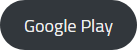FAQ
Home User
Devices And Connection
Every method got it’s own pros and cons, like the following:
A- Wireless is a technology that transfers data in the air between two devices, one of them sends data, and the second one receives data.
Major Pro: transfers data without cable / long-distance transfer.
Major Cons: unstable and low-speed internet / high price.
B- Wire is a transfer cable for data between two devices, it’s an old good method and still used till now.
Major Pros: stable and high-speed internet / low price.
Major Cons: low possible to cut out / short distance transfer.
C- Fiber works the same as wired internet to make internet transformation between two devices.
Major Pros: Most stable and high-speed internet/long-distance transfer.
Major Cons: high possible cut out / high price.
Place it in the center of the home, on the first floor, if you have a big home, we strongly recommend you using two routers connected together by wire, in that case, you won’t suffer from weak signals.
We recommend you using routers with 3 antennas or more, and always make more research before buying to select the best suitable router for you
if you have a house of 50M square you should take 3 antenna router, if 100 take 4 antenna router, if more take 5 antenna router, or you can use 2 routers connected with cable if your house is bigger than 200M.
Starting A Home User
You can buy our subscription via our resellers distributed in most of the Iraqi governorates. We will help you in finding the nearest reseller to your location once you fill our “Become a user” form. Once you submit your request, Our nearest reseller will contact you shortly and help you with setting the internet subscription, devices, and cables.
offers multiple home user subscriptions so you can choose your subscription based on your needs. You can choose your home subscription type by counting the number of internet users in your home, and their internet uses. Please check Earthlink’s home user subscription types.
If you’re having a difficult time choosing your subscription, please seek help by answering the questions on the plan helper form now, and we will advise you what subscription suits you the best.
Subscription types differ by the speed and cost. If you’re an online gamer, you need a subscription that provides high-speed internet for a better gaming experience. However; these subscriptions are also differ based on the number of home users. For example, a 5 member family will need a higher internet speed than a 2 member family.
You can check Earthlink home user subscription types and choose the subscription that suits you. or check our plan helper form and we will be glad to help you out!
If your reseller hasn’t informed you about your subscription type or having given you your subscription receipt, you can always know your subscription details by visiting the subscription center or using MyEarthlink application available in ios and android.
The application provides you with a full dashboard that will help you in knowing your subscription type, username, your subscription expiration date, plus the information about our reseller that provides you with the service, And more!
You can check Earthlink home user subscription types and choose the subscription that suits you. or check our plan helper form and we will be glad to help you out!
Yes, you can!
Please purchase the home subscription card from your reseller, and sign in to MyEarthlink application (available in ios and android). After logging in, please click More shown on the upper side of the main page, then click Refilling a user. You can now join the wonderful internet world by entering the card identifier and PIN.
Meanwhile, we are sorry to inform you that online card purchase is not available currently. And because each card is connected technically to the internet tower, you can not use the card on a different tower.
If you’re having a hard time finding Earthlink nearest reseller, We will help you out! Please fill Get Earthlink form. Once you submit your request, Our nearest reseller will contact you shortly and help you with setting the internet subscription, devices, and cables.
The application provides you with a full dashboard that will help you in knowing your subscription type, username, your subscription expiration date, plus the information about our reseller that provides you with the service, And more!
You can check Earthlink home user subscription types and choose the subscription that suits you. or check our plan helper form and we will be glad to help you out!
Technical Support
Find out about your internet quality with a few easy steps by using My Earthlink application, and to test; you’ll have to follow these steps:
- Register in My Earthlink application.
- Go to support by clicking the ‘support’ button on the lower left side of the page.
- Click connection status, then press the test square which appears immediately afterward.
You’ll have to apply the following steps while testing:
- Stay near the router.
- Keep the application working by remaining on the test page.
Noting that you’ll get to do the internet quality test five times a day only. And the test results will appear through your device browser. As well as showing up for your reseller through his Resellers application to find out about your connection status and provide whatever technical support for you whenever needed.
Wi-Fi waves are radio waves. similar to those picked up by your phone or radio but are shorter and only 12.5 centimeters long. You can compare it to radio waves that are 100 cm in length. The signal weakens as it moves away from the router and it can not reach a distance of more than 54 meters.
Therefore, place the router in the middle of your house because it broadcast signals evenly in all directions. The walls repel and absorb the signal so make sure to place it in an open place. Do not place it on the floor or on metal surfaces and choose wood surfaces because the signal can pass through wood easier. Although antennas can be re-positioned on most routers, the best chance to cover a wider area is to position the antenna vertically.
Your router signal could be affected by many other electronic devices such as TV, computer, microwave and anything that has an engine inside it, so place the router away from the electronics. And if your computer has two antennas, you can put one in vertically and put the other in horizontal.
The Internet works better when the internal antenna in your device is parallel to the router so most of the antennas in computers are horizontal in personal computers. but if you use your phone or tablet it depends on the way you’re carrying the device. If you have a vertical antenna and horizontal antenna you will have a higher chance of getting On a better network.
You can apply parental control to your home user subscription by installing MyEarthlink application (available for ios and android). Once you install the application, please log in using your home user subscription info that you can get from your reseller.
Our application gives parents the ability to block sites identified as spam, inappropriate, or sites that offer adult content to ensure that their families have a safe Internet experience. Parents can activate the initial protection by clicking on the “More” tab in the main application interface and then selecting “Parental Control”. The protection will be activated with just one touch.
This feature can only be activated after logging into the application using the user name and the password of the Internet subscription and it works on the following subscriptions only: Economic, Standard, Active, Turbo, and Business.
If you think that you’re reseller is not collaborative, or have any issue regarding internet, re-activation, technical support, cost, or any other reason, please contact our social media team to discuss the matter. And if you wish to submit a complaint directly please fill the complaint form.
Our application gives parents the ability to block sites identified as spam, inappropriate, or sites that offer adult content to ensure that their families have a safe Internet experience. Parents can activate the initial protection by clicking on the “More” tab in the main application interface and then selecting “Parental Control”. The protection will be activated with just one touch.
This feature can only be activated after logging into the application using the user name and the password of the Internet subscription and it works on the following subscriptions only: Economic, Standard, Active, Turbo, and Business.
Check the device and correct the connection method: From the Home page go to Settings and click on the Network button to make sure that there is a checkmark (√) on the Connect to the Internet selection and then select Setup Internet Connection, then Use Wi-Fi if you have a wireless router connection or choose to use the network cable if the use is directly from the nano, then select the custom, choose the network name.
You will see the IP address setting page. Select Automatic. The DHCP Host Name page will appear. also select the first option “do not specify”, then the DNS Setting page will appear, choose Automatic.
Then the Settings page (MTU SETTING) appears, choose automatic if the use is Wireless via the router. If it is via the annotation, choose a manual mode and type in the main DNS field 8.8.8.8, then Proxy Server will appear, choose do not use. please pay attention to internet access test if the result is successful, or if the result fails, which means that you have a problem with the PIN or problem on the Internet.
We prefer a direct link from the nano or from the router to give high quality, avoid cuts and work better than the wireless connection.
If you still have any problem then you can explain it to us via Email: onlinegamesproblems@earthlink.iq Please note that your messages should contain your username and the name of the tower.
Wi-Fi Service
An Internet Service that will accompany you in more than 1600 places all over Iraq and allow you to enjoy half an hour of Free Internet. You can use your home subscription or buy a Wi-Fi card after the end of the free period. Please check the Wi-Fi Service on the main page for more information.
Super Speed
Wi-Fi will surprise you popping up on the list of networks on your phone wherever you are!
You will be able to use our network and enjoy free half-hour. Login via the page that will automatically appear. You can also use your home account by entering your username and password. You can find your username through the subscription information page and should obtain the password from your agent.
Super Speed Wi-Fi service allows subscribers to use their home internet subscriptions inside and outside the house at the same time. This service is available in public places: restaurants, cafes, shopping centers, beauty centers, sports centers, hotels, banks, etc.
You can find your nearby Earthlink Wi-Fi zones using MyEarthlink application.
The application provides the ability to identify the location of the nearest Wi-Fi service according to the geographical location. Please activate the GPS on your phone. Then, You will be able to see the location of Wi-Fi via an interactive map.
Download Now:
Yes, you can use your home subscription outside your home by entering your username and password. The Internet will continue to work in your home as well. Choose Earthlink and take your subscription with you wherever you go!
Public places owners and their visitors can submit a proposal by sending the name of the site and a map showing their geographical location as well as a collection of photos to Earthlink via the email Hotspot
Super Speed Jobs
Super Speed announces job vacancies on regular bases. Each vacancy has its own applying period in which candidates are requested to apply specific procedures. This application period might be from 1 week to 1 month, and it might some times exceed that time. Candidates are requested to wait until the applying period is done.
Some jobs fetch lots of candidates, in which; it requires time to review all forms and CVs to choose the candidates that will be invited to an interview or test.
Waiting for a phone call from Earthlink or an email might take some time, but it sure worth the wait.
Our social media team will be glad to hear your feedback, requests, and suggestions. Please contact our Facebook main page via messages and let us have a chat together :).
We will be glad to have you in our family. You can find suitable vacancies with Earthlink by searching on the Careers page, LinkedIn, and our Facebook official page.
You must read the terms of submission published in each job post, fill the form, and attach your CV. Once you submit your request it will be automatically added to the recipient list and will be reviewed after the submission period is done.
Please wait for a few days for us to review all submitter CV’s and we will let you know the result via phone or/and email.
Resellers
Services And Offers
resellers can have free test subscriptions that equal 20% of the total number of their subscribers. Those tests last for 24 hours to be shared with new users. Resellers can submit a test request by contacting us via
Please log in to the reseller’s management page. then go to Reports and Tools menu. Please click on Affiliate Settings then choose View/Edit. You should then add the information of the tower owner plus your email. After submitting the information you will receive an email to confirm the information you’ve added, please take a moment to review and confirm all the information you’ve added.
You can now log in to Earthlink reseller application available on IOS and Android using you’re the same username and password of your management account.
Subscription types differ by the speed and cost. If you’re an online gamer, you need a subscription that provides high-speed internet for a better gaming experience. However; these subscriptions are also differ based on the number of home users. For example, a 5 member family will need a higher internet speed than a 2 member family.
You can check Earthlink home user subscription types and choose the subscription that suits you. or check our plan helper form and we will be glad to help you out!
Next time a user asks you about the benefits of subscribing with you, you know where to start! We offer our users the ability to connect using their home user subscriptions inside and outside the house at the same time.
Earthlink Wi-FI is the biggest Wi-Fi network in Iraq available for all Earthlink users. A user can log in one time using his home user information (username and password) and stay connected all the time.
For more details, please visit Wi-Fi service main page.
You can check Earthlink home user subscription types and choose the subscription that suits you. or check our plan helper form and we will be glad to help you out!
Sadly, you can not broadcast Earthlink Wi-Fi service from your internet tower. However; you, as an Earthlink reseller, own the best advantage on other resellers near you. You are basically selling your users two subscriptions at the same time. One for home uses, and another for them to connect while being outside. Please take a moment to read the Wi-Fi service main page.
Technical Support
3rd version of Link Data, the recently updated feature enables you, as a reseller, to test the internet quality for a home user.
To test the internet quality; the home user gets to use My Earthlink application. Following these steps:
- Go to support by clicking the ‘support’ button on the lower left side of the page.
- Click connection status, then press the test square which appears immediately afterward.
Home-user has to apply the following steps while he’s testing:
- Stay near the router.
- Keep the application working by remaining on the test page.
- A user gets to do the internet quality test five times a day only.
Noting that the test results will appear through his device browser. As well as showing up the connection results on Link Data within the reseller’s application one hour later.
The reseller may review the report within the application following these steps:
- Register in the reseller’s application using his tower’s information.
- Find a specific user using the search bar.
- See-through users’ information.
- Go to Link Data, connection results.
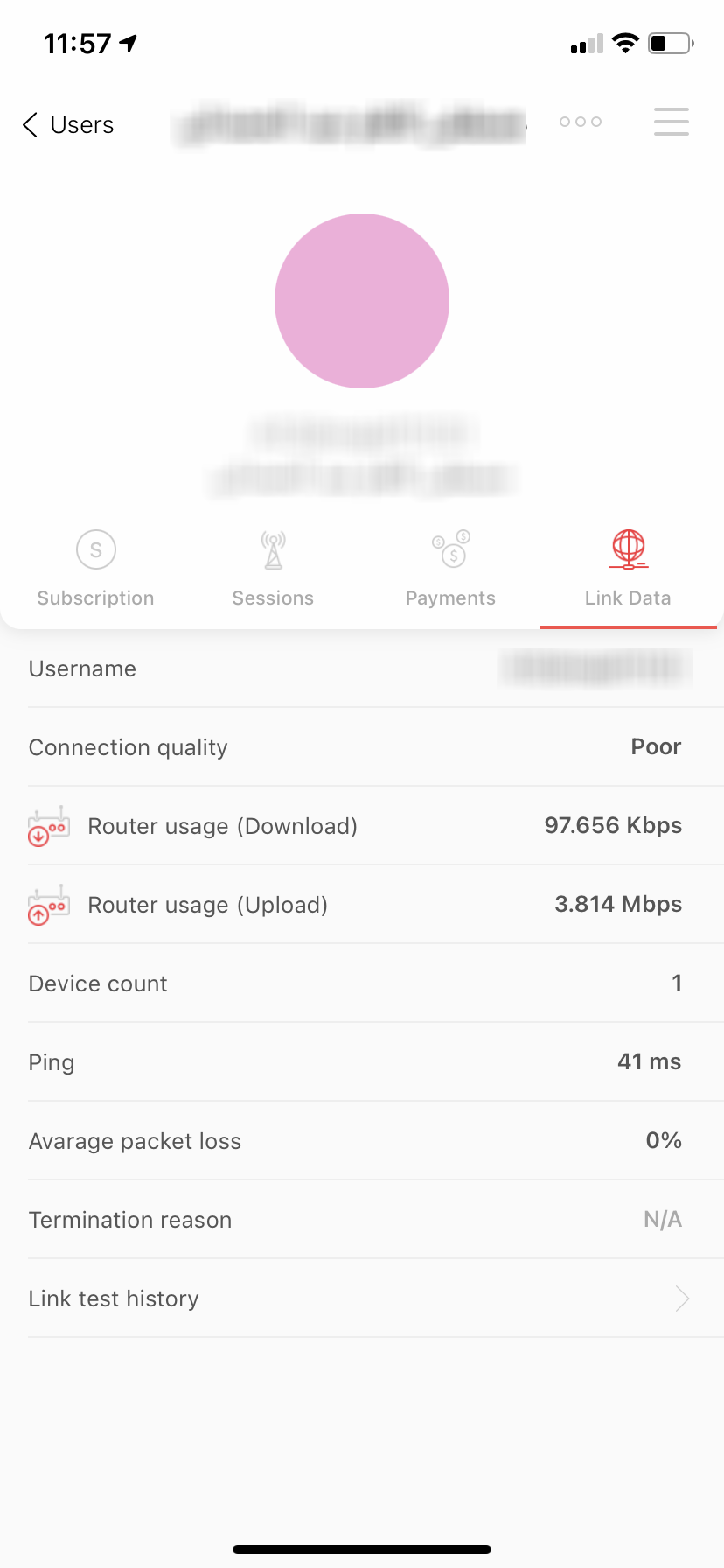
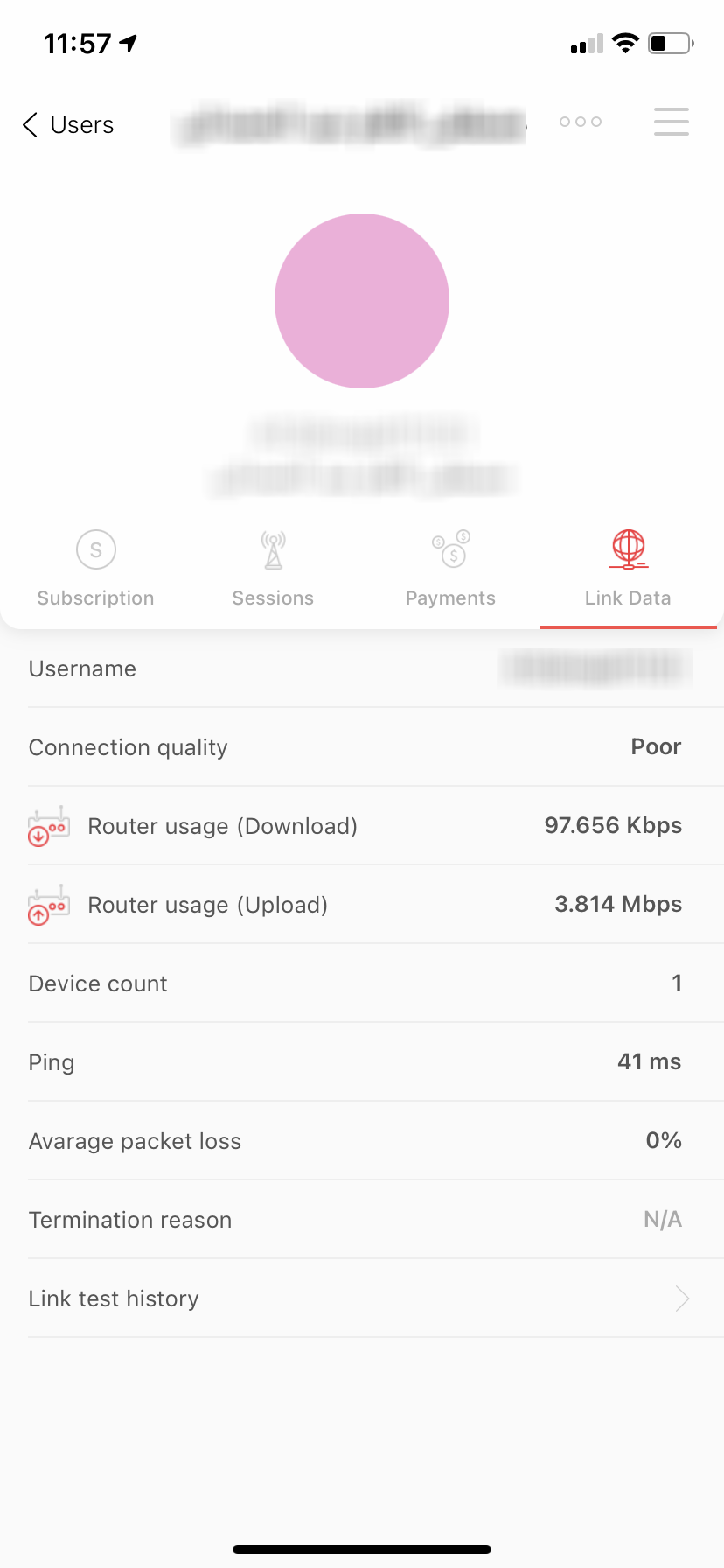
to edit user info, there are two ways by using the website or app.
Website:
- Log in with your user and password to http://admin.earthlink.iq .
- Go to Users Management and select Manage Users.
- Click on the name of account.
- Then you can edit username, password, activate or disable the account, and edit user name, phone, location, etc..
- After finish click on Update.
App:
- Download and install the app from this link if you have an android, or this if you have iOS.
- Open the app and log in to your Earthlink account.
- Go to users.
- Click on the 3 dots.
- You can change the username, password, and show password.
to create a test user, there are two ways by using the website or app.
Website:
- Log in with your user and password to http://admin.earthlink.iq .
- Go to Users Management and select add test user.
- Select the Package Type to activate to the user, create User Id, create Password, confirm Password, and continue filling the form, after the finish, click on Add.
App:
1- download and install the app from this link if you have an android, or this if you have iOS.
2- open the app and log in to your Earthlink account.
3- go to users.
4- click on the (+) in the top of the app and select add test user.
5- fill the information for the account, after finish click on Add.
to activate a new user, there are two ways by using the website or app.
Website:
- Log in with your user and password to http://admin.earthlink.iq .
- Go to Users Management and select add new user
- If you are using cards to refill subscriptions, select Use prepay card and enter the card ID and password then click NEXT and confirm it. and if you have online payment, just select it and select the affiliate, you have, select account type you want to activate, write your Online Account Password, then click on Next.
- Fill the information for the account, after finish click on Add.
App:
Download and install the app from this link if you have an android, or this if you have iOS.
Open the app and log in to your Earthlink account.
Go to users.
Click on the (+) in the top of the app and select add a new user.
If you are using cards to refill subscriptions, select prepay cards and enter the card ID and password then click Confirm. and if you have online payment, just select it and select the affiliate, you have, select account type you want to activate, write your Online Account Password, then click on Confirm.
Fill the information for the account, after finish click on Add.
5- fill the information for the account, after finish click on Add.
there are two ways to refill an account, it’s by using the website or the app on your phone.
Website:
1- log in with your user and password to http://admin.earthlink.iq .
2- go to Suspended in the last 7 days section.
3- click on Refill on the account that you want to renew its subscription.
4- if you are using cards to refill subscriptions, select Use prepays card and enter the card ID and password then click NEXT fill the information for the account, after finish click on Add.
App:
1- download and install the app from this link if you have an android, or this if you have iOS.
2- open the app and log in to your Earthlink account.
3- go to Suspended in the last 7 days section.
4- click on the 3 dots of the account you want to refill, and select Refill.
5- if you are using cards to refill subscriptions, select Use prepay card and enter the card ID and password then click NEXT and confirm it, and if you have online prepaid account, just select it and write the password of your online account, and if you like to change the account type you can just select and choose the right one you need, and then click on Confirm.
Guide And Tips
You can change the password used for accessing the reseller’s management page by logging in to the page and opening the Report and Tools menu. Please choose Affiliate settings then click on Change Password. To keep your account safe and secure, our system will ask that you write the old password, then enter the new password. Your password will be changed directly.
However, or support team will be glad to help you out, please give us a call anytime. Please also take a moment to read our user’s instructions on choosing the best password.
users can apply parental control to their home user subscription by installing MyEarthlink application (available for IOS and Android). Once you install the application, please log in using your home user subscription info that you can get from your reseller.
Our application gives parents the ability to block sites identified as spam, inappropriate, or sites that offer adult content to ensure that their families have a safe Internet experience. Parents can activate the initial protection by clicking on the “More” tab in the main application interface and then selecting “Parental Control”. The protection will be activated with just one touch.
This feature can only be activated after logging into the application using the user name and the password of the Internet subscription and it works on the following subscriptions only: Economic, Standard, Active, Turbo, and Business.
Become A Reseller
You must submit a request for Earthlink either by attending to the company or by e-mail reseller@earthlink.iq. The request must include the location of the point on Google Earth in KML format, your phone number, Name and email address.
Starting a new point from Earthlink requires you submit a request that contains the tower suggested a geographic location in KML format so that our technical staff can know and study the location. And in order to get the location in KML format, you must use Google Maps.
After logging in Google using your Gmail account, you can jump to Google Maps and click on the box near the search area “search Google Maps”. After that go ahead and click on “Your places”. On the new menu click on “ Maps” then choose “Create New” on the bottom of the menu. The site will take you to another page. Now, search for the tower location and locate it. You may use the “add marker” option that you will find on the upper part of the page, name the point and save it.
Now, you can save the map in KML format by clicking on the three dots on the front of the map’s name and choosing “Export to KML”. Put a Tick mark in front of “Export to a KML File (for full icon support, use KMZ).” and Download. Then attach the downloaded file with your request.
The location of the tower must be identified by doing a site visit to measure the distance between it and the other towers belonging to other agents in the same area, We will also consider the number of subscribers in the nearby towers that belong to Earthlink. After the completion of all legal procedures between the agent and the company, the tower will be activated.
When we receive new tower request, a site visit must be done to measure the distance between your new tower and the other towers belonging to other agents in the same area, We will also consider the number of subscribers in the nearby towers that belong to Earthlink. After the completion of all legal procedures between the agent and the company, plus the results of the site survey, the result will be shared with you.
However, if one of these conditions is not applicable, your request will be rejected.
If you’re willing to visit us in order to buy subscriptions or submit any other request or inquiry, we’ll be pleased to welcome you any day (except Friday) from 8 AM to 4:30 PM.
Also, we advise you to check Earthlink announcements on Resellere’s application and management portal in order, in which we usually announce if we’re having any holiday. Our holidays are usually all National and religious official holidays decided by the Iraqi government.
Busniess
Starting A Business
Connect to our network, and enjoy the best reliable internet service. You can visit us anytime in our main branch located at Baghdad – Arasat Al-Hindiyah – In front of BMW company beside Jeep company.
Yes, through a local service provider available in your area where it is associated with the company at headquarters with the choice of service provider from us.
Installation and site detection is completely free.
Please check our coverage map and find the nearest branch according to your location. Or contact us via:
We have no limits! Feel free to request the bandwidth you desire or let our sales team help you out on knowing what bandwidth suits your work.
Guide And Technical Support
There’s nothing we can’t solve!
Our technical teams are deployed in most of Iraq’s provinces and work 24/7 to gain your satisfaction.
If you’re having a troubled currently, we advise you to contact us via phone:
07801333559
07826211458
07718300455
Our by mail: Support@earthlink.iq in order to check and solve the issue remotely within a fast time. You can also contact your account holder and seek help through our Ticket-system.
Lastly; our teams are distributed in each province and can reach you wherever you are within half a day to provide technical support that satisfies you.
An email will be sent by the relevant department to your company 5 days before the expiry date of the subscription.
Yes, a backup source is provided by devices, wires and an integrated tower with installation and full Internet service delivery.
Yes, certain websites can be blocked by your company’s employees. Please inform us by sending an email to the responsible employee or by telephone.
An email must be sent to the Follow-up Officer 7 days prior to the financial maturity.
If you request to change the responsible employee